How do I create WhatsApp campaigns?
This tutorial provides a step-by-step guide: WhatsApp Campaigns Tutorial
How much does this feature cost?
WhatsApp Campaigns is available as of the Team plan including 100 campaign messages per month (plus conversation cost).
Activate the Unlimited add-on to send unlimited campaign messages. This can be added for 39 euros per month (plus conversation costs).
“Unlimited” refers to the number of messages you can send out through Userlike’s service. However, Meta can apply certain sending limits to your account.
For example, unverified Facebook Business accounts are limited to 250 Messages per day.
More information can be found here: https://developers.facebook.com/docs/whatsapp/messaging-limits
Conversation costs:
"User-initiated" conversations (e.g. support requests) are free of charge. For each "business-initiated" conversation, such as newsletters or sales offers, WhatsApp charges €0.1131* per conversation in Germany. There is also a processing fee of 0.01€ for each campaign message.
*last updated: 19.4.2023
Example: Let's say you send 2,000 campaign messages per month to contacts in Germany. The cost is then determined by the following calculation: 39€ + (0,1131€ + 0,01€) x 2.000 = 285,20 €/month
How do I add subscribers?
You can find an overview of all subscribers by clicking "Subscribers" in the left-side menu. Use this overview to manage your contacts who have subscribed to your campaigns.
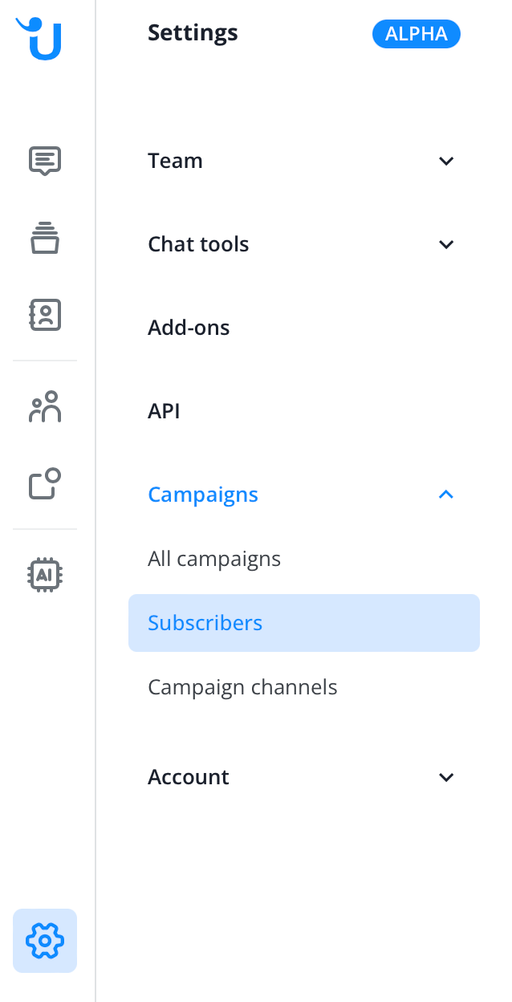
There are several ways to add contacts as subscribers:
- Manual contact import
You can import contacts manually using a CSV file. Learn more in this tutorial.
- Integrated WhatsApp chatbot
You can provide your contacts with a click-to-chat link to your WhatsApp Campaigns channel.
This link is structured as follows: https://wa.me/XXX , where "XXX" stands for a phone number in full international format (without zeros, spaces, hyphens, etc.).
Correct:
https://wa.me/1XXXXXXXXXXWrong:
https://wa.me/+001-(XXX)XXXXXYou can also directly provide your contacts with a pre-filled message to start the conversation, such as "Hello, I am interested in receiving news". This pre-filled message will automatically be displayed in the text field of a chat.
Example (including the text " Hello, I am interested in news about Userlike"): https://wa.me/XXX?text=Hello,%20I%20am%20interested%20in%20news%20about%20Userlike
(XXX here stands for the phone number as described above).
Click-to-chat links can also be connected to a QR code. This code then only needs to be scanned with the contact's mobile device. QR codes can be generated in Userlike: How can I generate a QR code?
- Subscribe contacts manually in the Userlike Message Center
As an operator, you can also subscribe contacts manually. This can be helpful, for example, if a contact actively asks for it in an existing chat. You can find this option in the right-hand menu below the contact details:
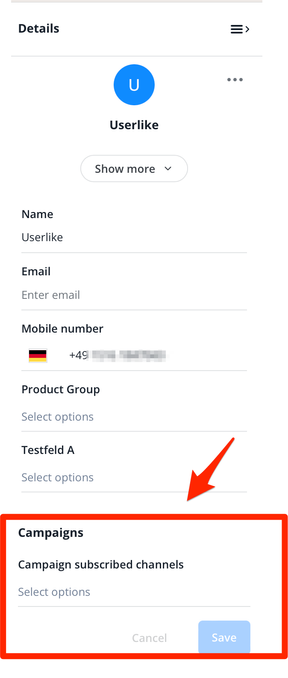
Do I need my contact's consent?
Yes, you need your contacts' consent to be able to contact them directly via WhatsApp Campaigns. You can learn more about data privacy, also in connection with WhatsApp, in our FAQ section: FAQ category Data Privacy
Can I reach out to my contacts individually via WhatsApp?
To proactively contact contacts, you can use the campaign templates as described above. If you want to proactively contact a single contact, you can use the function in the contact list of the Userlike Message Center. If the contact responds, you can chat with him as usual from this point on.
Do I need an extra WhatsApp channel to send WhatsApp campaigns?
You can use your existing WhatsApp channel as a campaign channel.
If you want to use the same channel both for sending out campaigns and for customer support, you can activate the option in your whatsapp campaigns channel settings.
If enabled, your customers will be asked to choose whether they want to subscribe to your campaigns channel or want to chat with customer support.
How can I generate a QR code?
Letting customers know about your WhatsApp newsletter is even easier with the help of individually generated QR codes - which include a pre-written initial message from the customer! Users are subscribed as soon as they send their first message. To do this, start here: Campaign channels
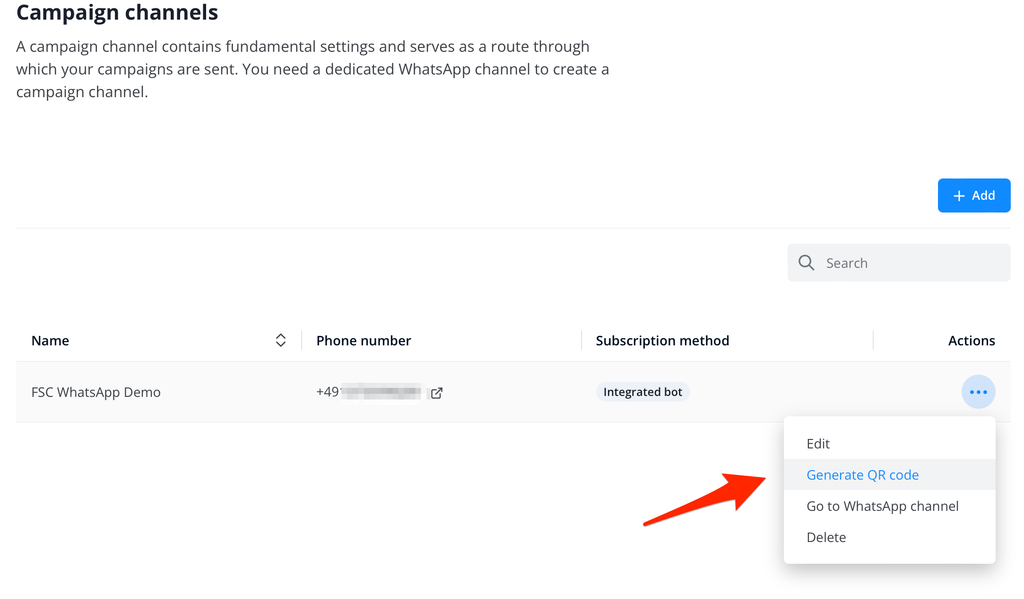
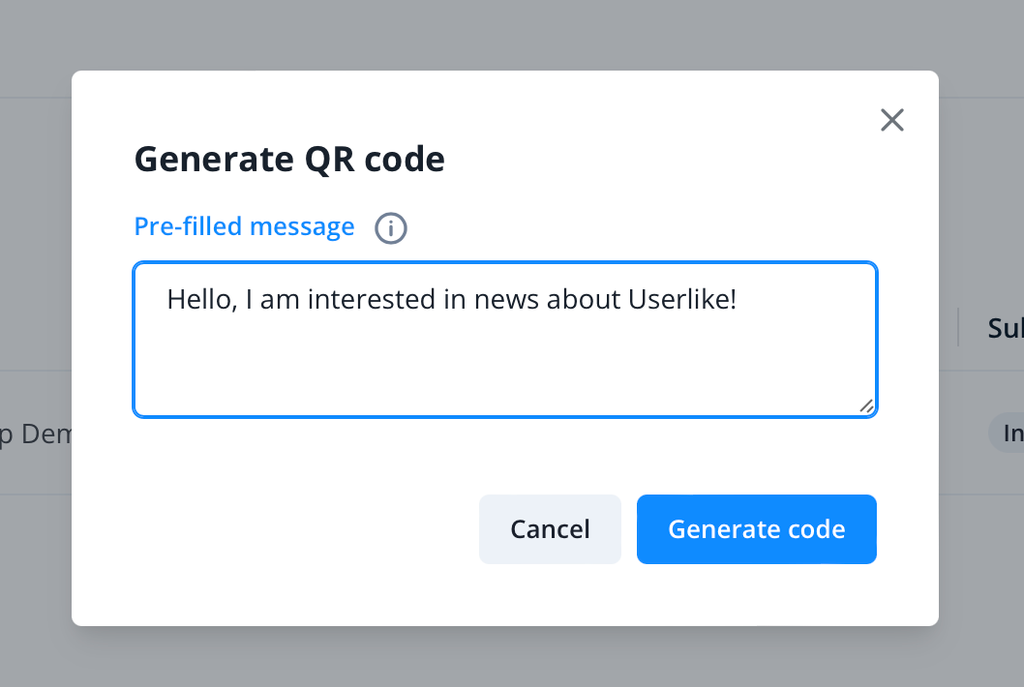
Is it possible to forward to a human operator?
Yes, you can give your contacts the option to be forwarded directly to a human operator. You configure this setting in the campaign channel. To do this, start here: Campaign channels. Then click on "Edit" via the three-dot menu.
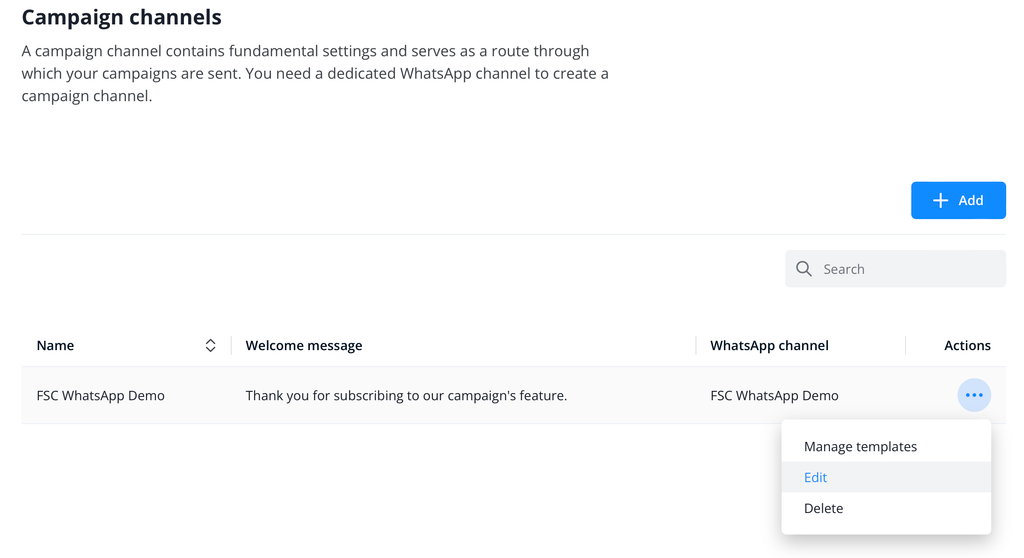
In the last section, Human handover configuration, you can your forwarding settings. You can specify the operator group to forward to, determine the keyword that triggers forwarding, and can customize other automatic messages that should be send.
If you want to disable forwarding, leave the field "operator group" empty.
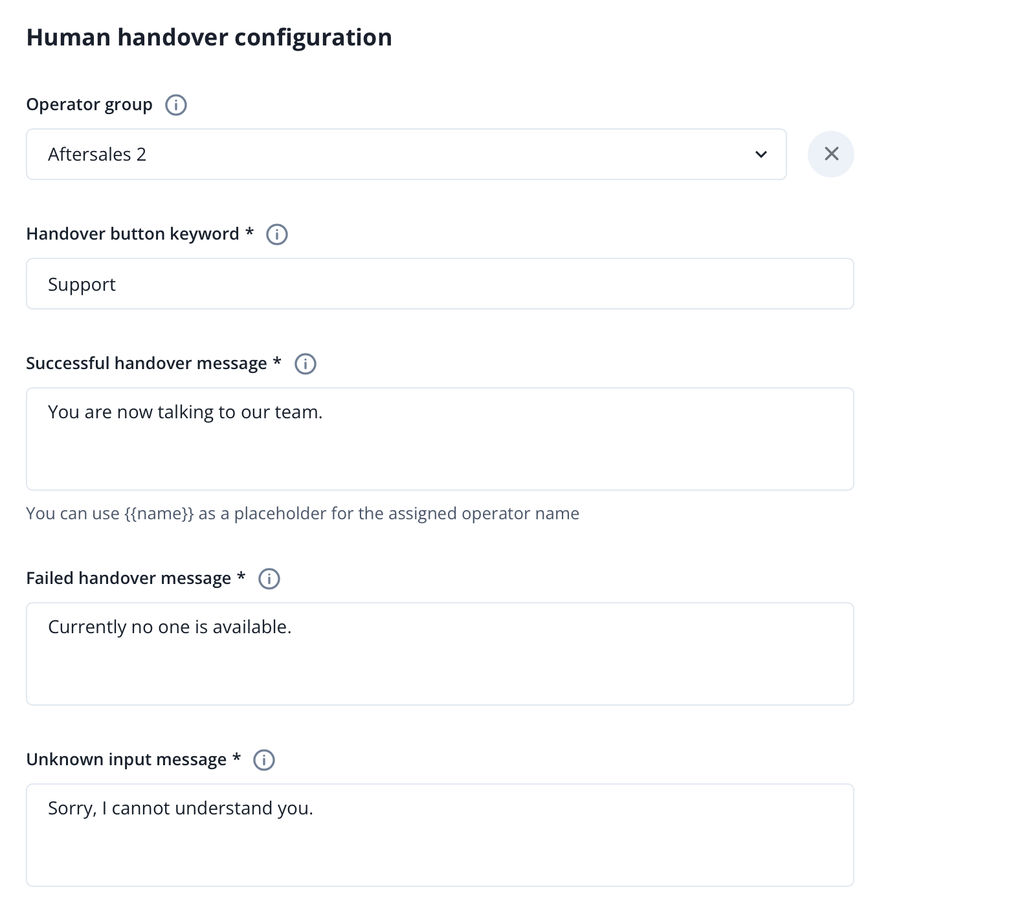
Can I add media (images, video, etc.) to a campaign?
Yes. In addition to campaigns in text form, you can also send multimedia content. You configure this setting in the campaign channel. To do this, open the Campaign Channels overview and then click on "Manage templates" via the three-point menu.
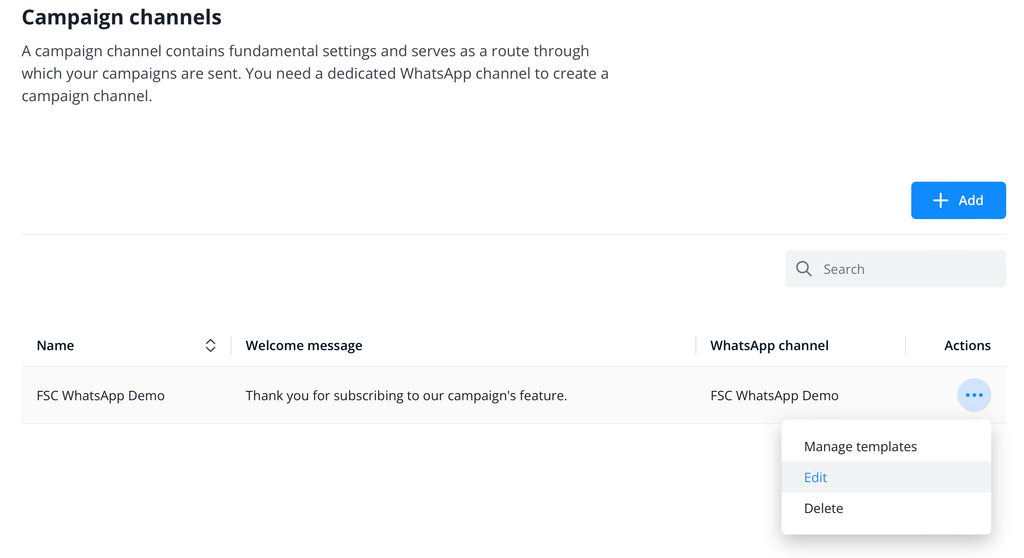
This is how you get your message templates overview. You can open the editor via +Add. Here you can create a new campaign message. For "Template type", select "Media & Interactive" in the drop-down menu. Then you can choose in the header area whether text, an image, a video or a document should be uploaded.
Can I personalize campaigns?
You have the possibility to work with different placeholders and variables. The syntax for adding placeholders as dynamic values in texts is {{1}}. Using variables is only possible in fields where indicated. You must specify an example value for the respective placeholders.
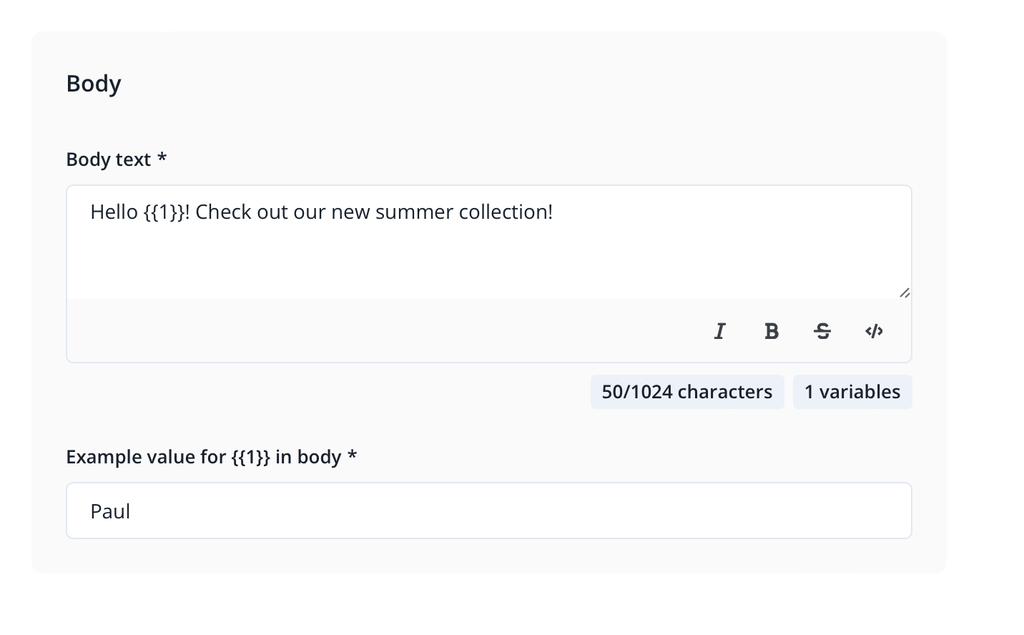
These example values are required and submitted to WhatsApp during the template approval process. If no relevant example values are sent, the templates may be rejected by WhatsApp.
Can I edit campaign templates after they've been created?
After you have saved a template and submitted it to Meta for approval, this template can no longer be edited. In this case, please create a new template.
Why are some texts in the campaigns shortened?
Text Truncation is a feature that affects how marketing messages appear on users’ chat screens. If a message exceeds five lines of text, it will be temporarily shortened, or “truncated,” with a clickable ‘Read more’ link. Users can click this link to view the full content of your message.
