Chats can only get routed to Operators if the group they are assigned to matches that of the Widget.Let's take a look at an example: Your widgets are assigned to the group "customer service", as are most of your agents. That's good, as you want them receiving the chats. Now, let's say you'd like some of those agents to become your "second level support". Ideally, you'd want your "customer services" agents to get all the chats and try their best
to help the customer. By assigning your "second level support" agents to a group, which is not linked to any Widget, you can have them go online and available, but they will never receive any chats that haven't been actively forwarded to them. They will further have to be in a Role that has writing access to assigned and unassigned conversations in the organization.
So, let's get it set up that way:
1.) In your dashboard, go to Operator groups under "Team" > " Operator groups" in the left hand pane. Click on "Add":
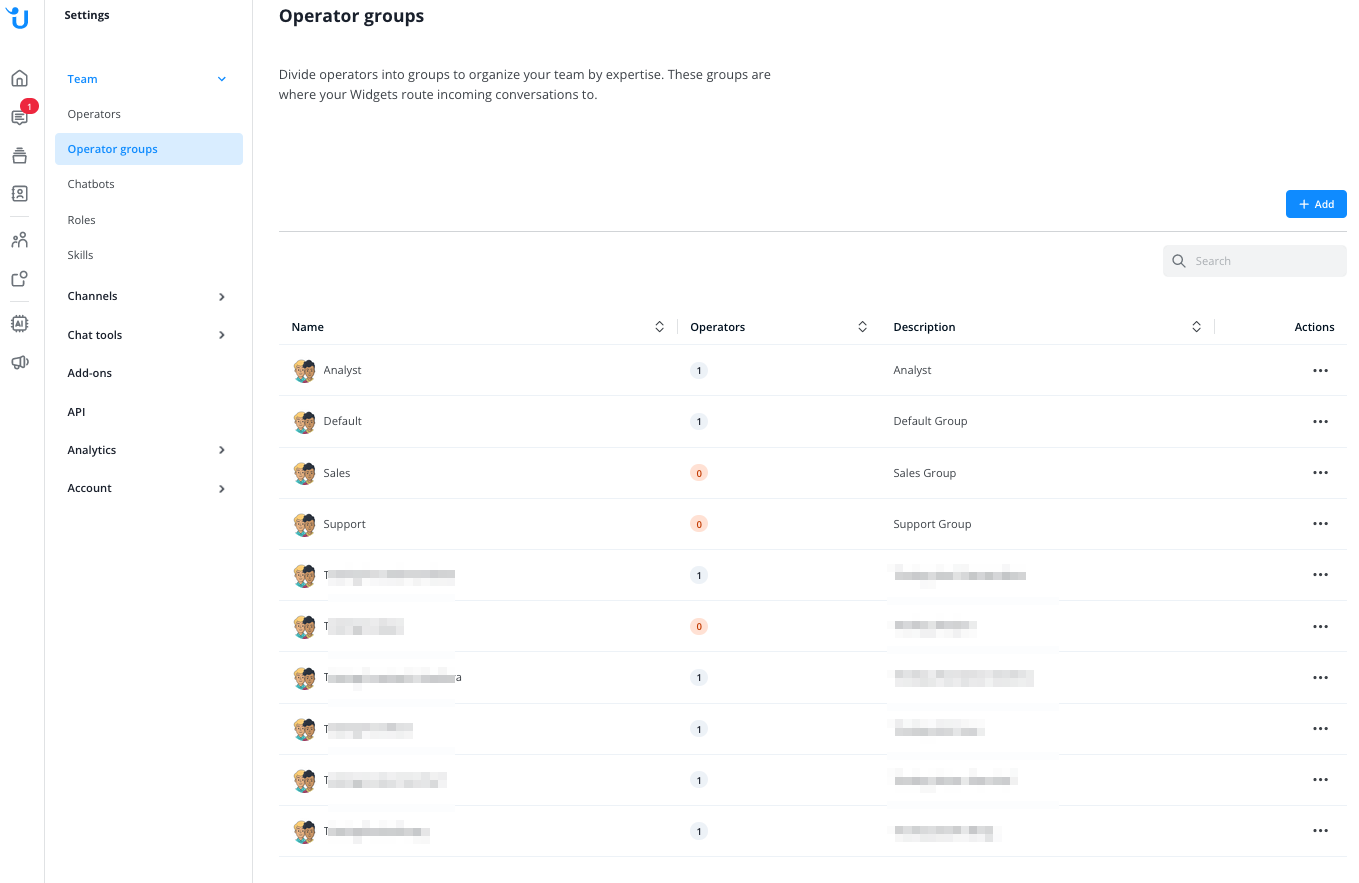
2.) Give your group a unique name and a description (the description is optional). Click on create group.
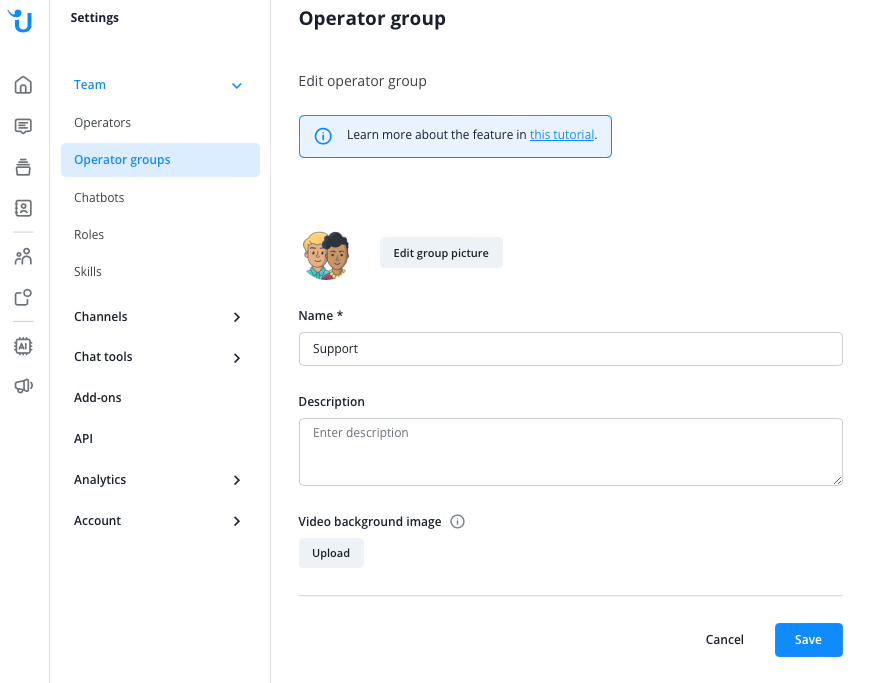
Now that you've created the group, you need to put some Operators in it.
3.) To do so, click on "Operators" in the left hand pane, just above "Operator groups". Click on the Operator you want to assign to your newly created group.
4.) Here, go to the Group drop-down menu and select the group, then click on Update settings, as shown here:
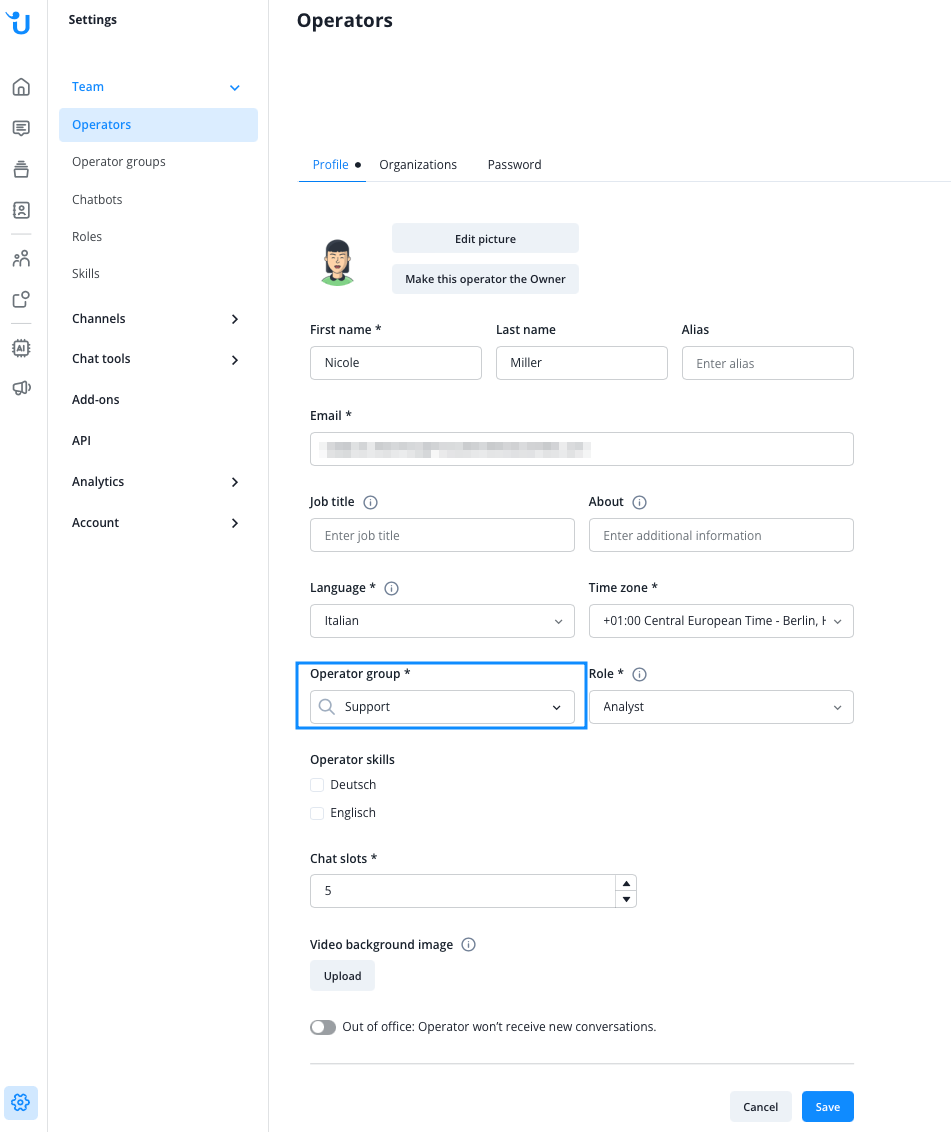
5.) Repeat this procedure with all the operators you want to be reachable only after having the chat forwarded to them.
6.) Check the configuration of the role that is assigned to your operators. For example, the role "Staff". Give it all necessary writing rights to be able to access and answer the conversations within the organization:
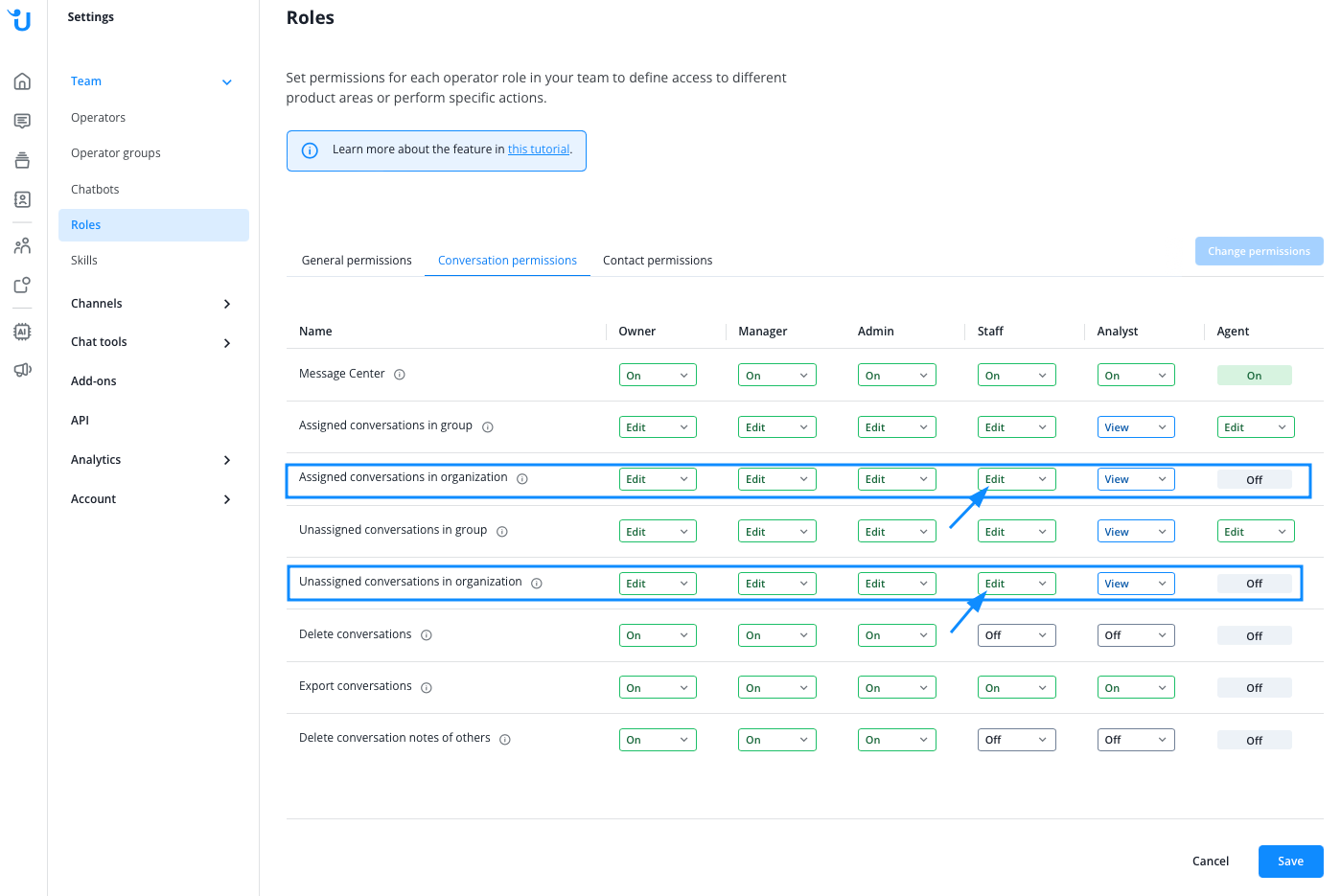
That's it. These operators can now log into the Inbox. They can be online but won't receive any chats unless they are actively forwarded to them by operators in the other Operator group.
