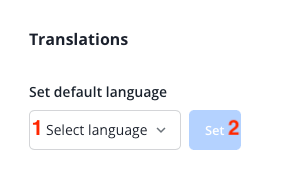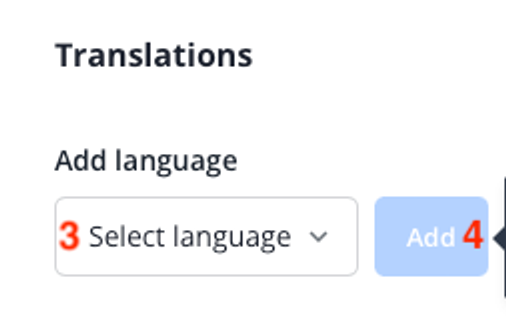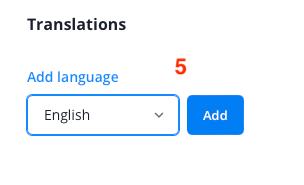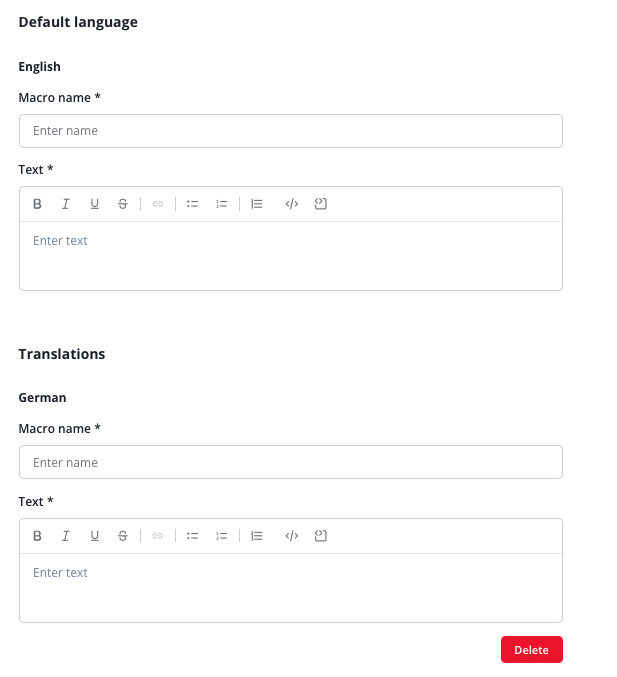1. Add a new macro in your Chat Macros overview:
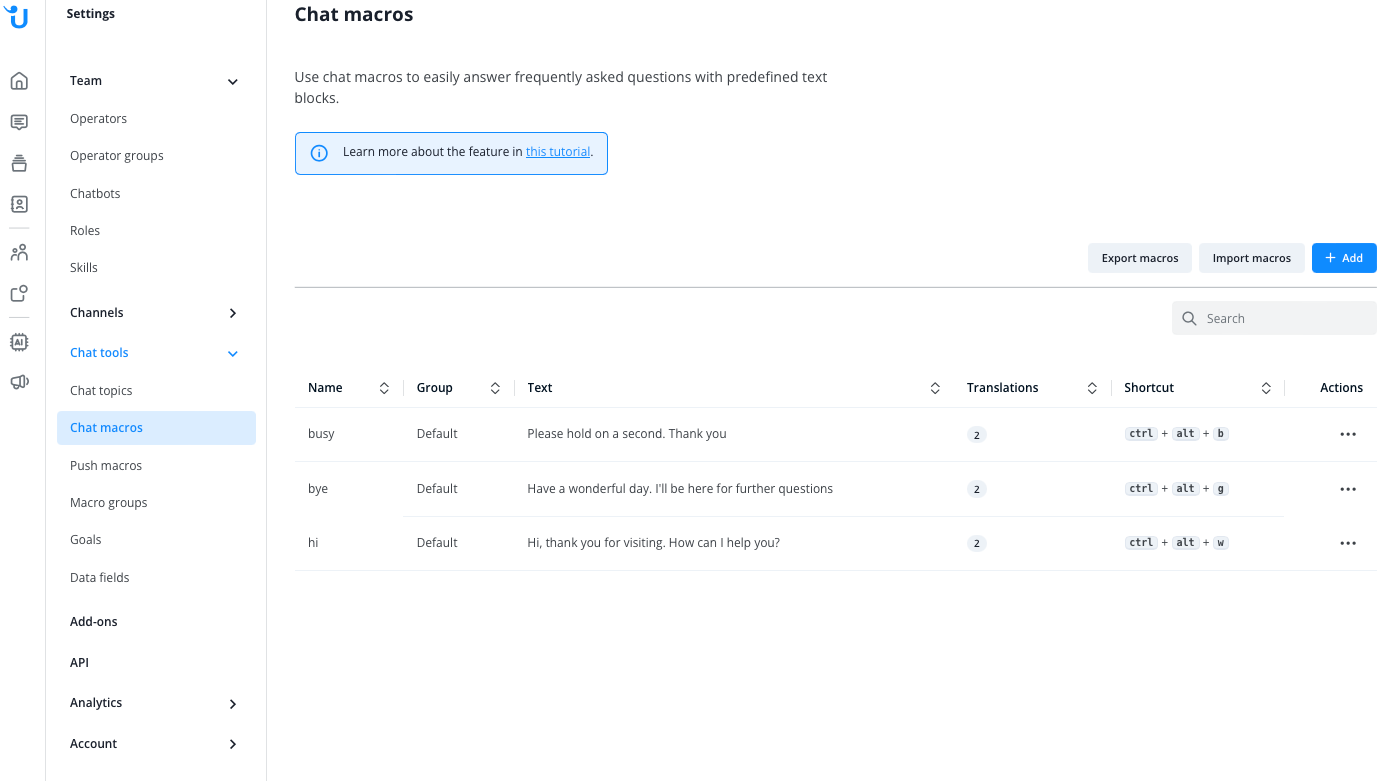
2. On the next screen you can give your macro a name and enter your
text. If you'd like, you can also map a keyboard shortcut and assign it
to a Macro Group. After you click "Create Macro" you will be redirected
to your Chat Macro overview:
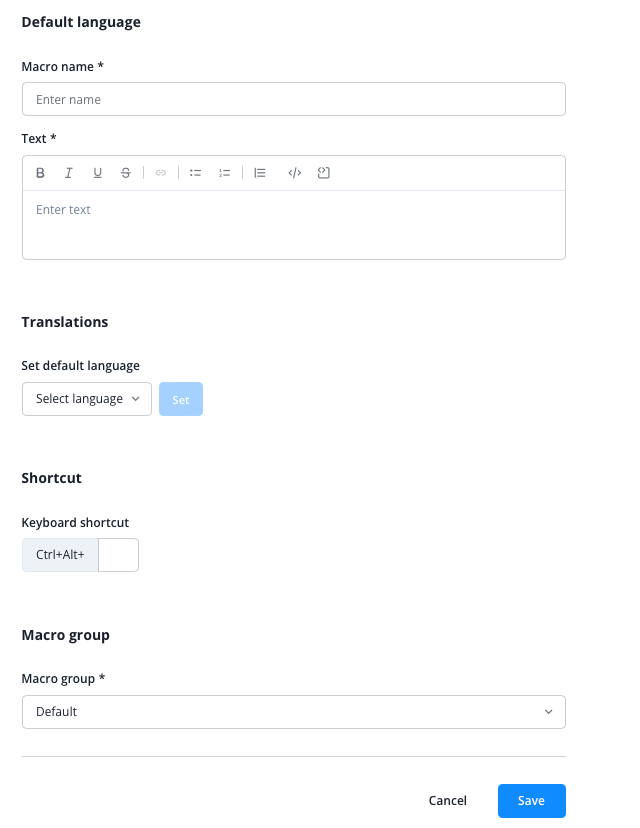
3. To assign a language to your newly created macro, please click on
its name to edit it. First, select the language for your first chat
macro text, then click "Set"
You can also add new translations if you work with widgets in
several languages. This allows you to use one macro for several
translations. The macro will always show the correct translation in the
chat according to the language you assigned to your widget