Userlike offers you the possibility to effortlessly switch from a chat conversation to a video call with optional screen sharing. This way, you can start calls in the same application where you already exchange messages with customers.
Before each call, you can decide how much you want to reveal of your surroundings. You have the opportunity to blur your background or even choose an individual video background.
You set the video background image in your operator profile. To do this, go to the Userlike Message Center and then click on the cogwheel in the left menu to get to your settings. Via Team > Operators you will find the operator overview:
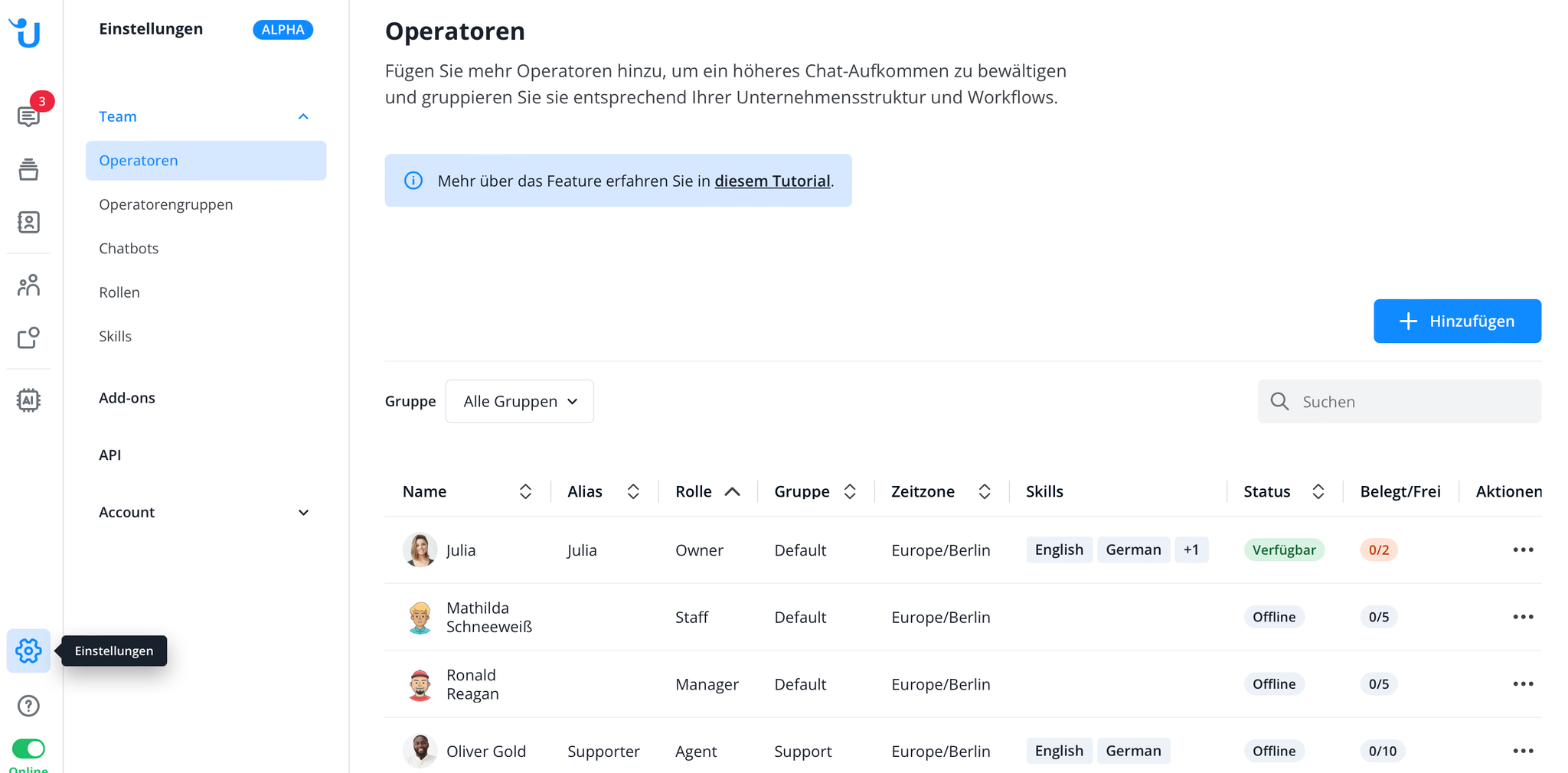
Now click on the desired profile. Here you can set a custom background image for your video calls. The maximum file size is 5 MB. For optimal display quality, we recommend a resolution of 1920x1080. Save the new settings.
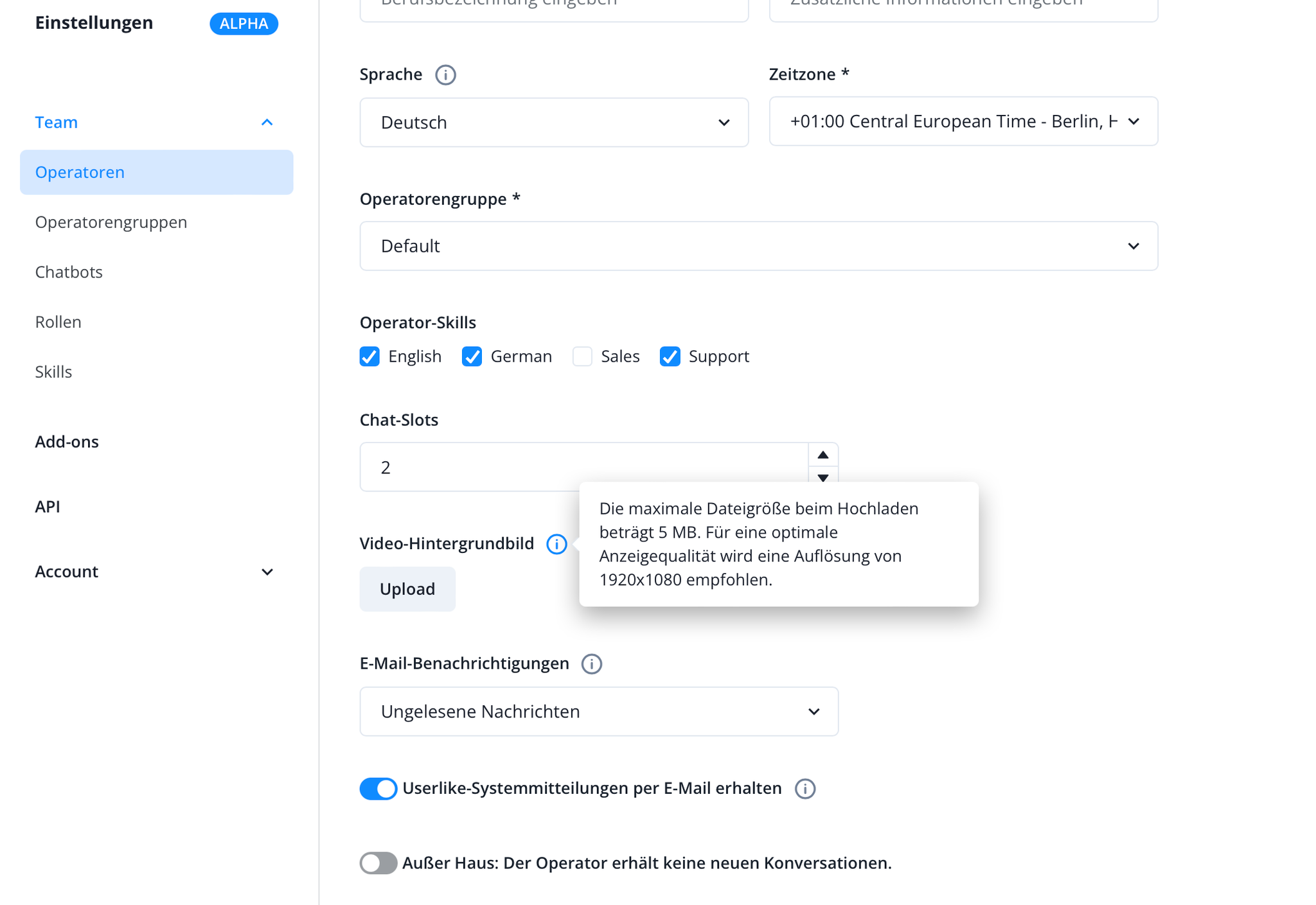
From now on, you can also choose this individual image as a background in addition to the video effects when you start a call.
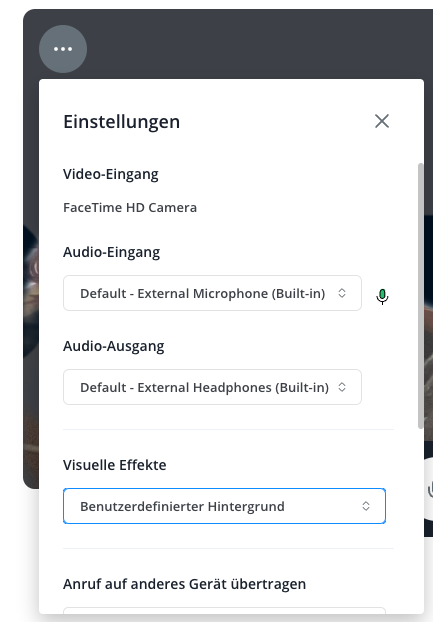
Note:
This feature is supported for all Chromium-based browsers (such as Google Chrome, Microsoft Edge, and Opera).
