Placeholders are helpful for personalizing templates that have already been approved by Meta.
Currently, all contact fields (including custom fields) can be used as placeholders for WhatsApp conversations (outside of WhatsApp Campaigns). For example, the city, gender, or language. This information must, of course, be present in the contact details. However, these can also be added later through a contact import.
Example
Let's assume you have the following information from a contact:
- Contact name
- Phone number
- City
- Language
- Gender
In the WhatsApp template, you can now theoretically use all 5 contact fields as variables. To illustrate, the template could look like this:
Hello {{1}}. We have new information for your city {{2}}. If you speak {{3}} and your gender is {{4}}, you can send me a message here. Best regards, {{5}} |
When creating a template for the first time, you must provide example values for the placeholders. These can be fictitious.
The actual population of these placeholders ("mapping") takes place when you actually send the template in the conversation. The contact fields offer a dropdown field with all available options. Free text input is also possible.
Example values would be e.g.:
{{1}} = Paul
{{2}} = London
{{3}} = Italian
{{4}} = female
{{5}} = Sandra (also a fictitious name, like {{1}})
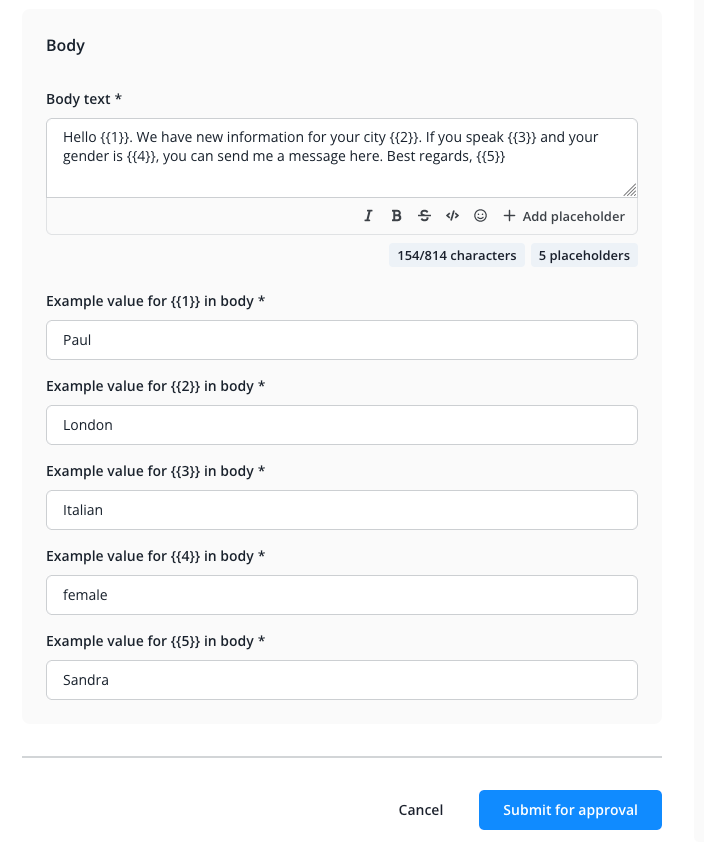
After the template has been reviewed and approved by Meta, you can use it in conversations.
Select "Choose template" with the corresponding button in the Message Center:
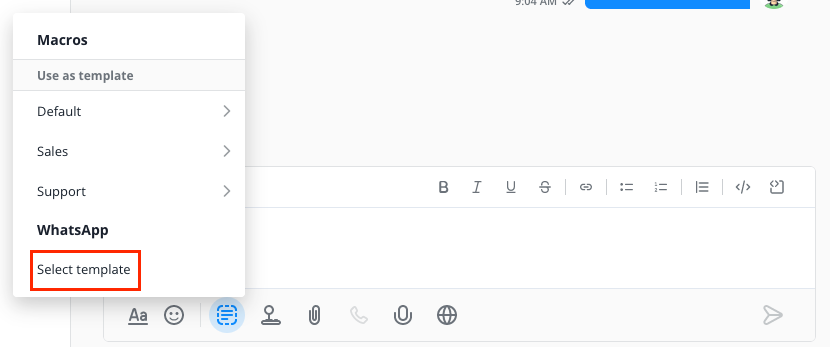
Then select the template from the list of all your templates.
If placeholders are included in this template, the placeholders will now be assigned to specific fields at this point. You can switch between "Contact field" and "Free text" (see arrow).
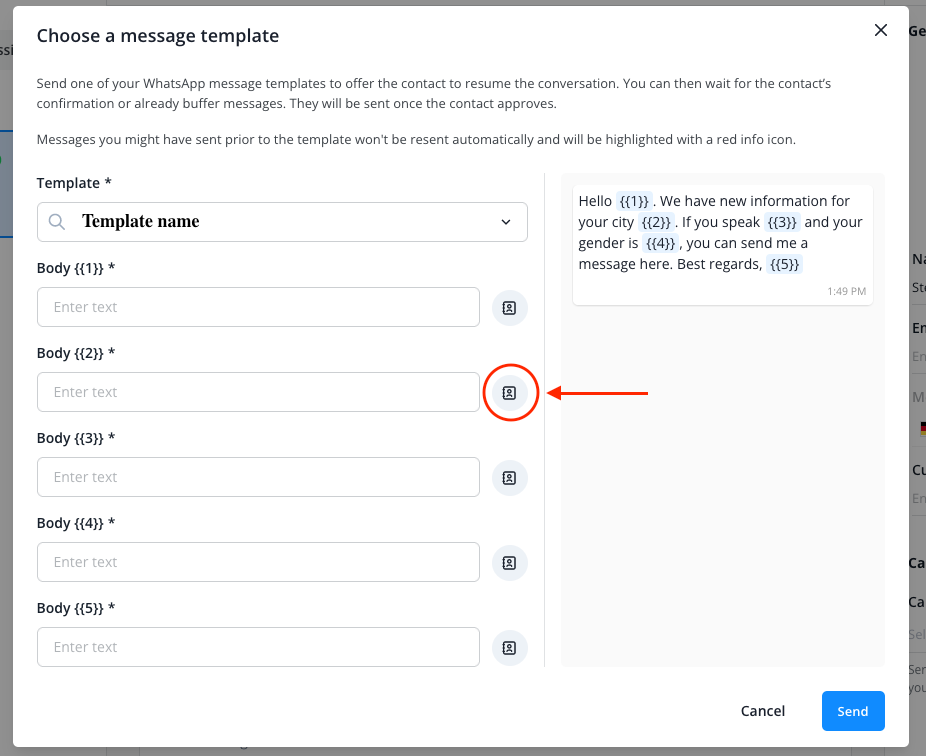
{{1}} to {{4}} in our example should then be filled with the corresponding contact fields, i.e., name, city, gender, etc.
For placeholder {{5}}, switch to free text input. Here you can now enter your name, e.g., 'Monika'.
Let's take a specific example and assume that the following contact data for your customer "Karl" is available in the Userlike contact management:
- Phone number: +49123456789
- City: Zurich
- Language: German
- Gender: male
The result for Karl in the WhatsApp message then looks like this:
Hello Karl. We have new information for your city Zurich. If you speak German and your gender is male, you can send me a message here. Best regards, Monika |
The values "Karl", "Zurich", "German" and "male" have therefore been loaded directly from the contact profile, while "Monika" was manually entered as free text.
Summary:
When creating a template, you use example variables for the placeholders, which can be any contact field or free text. Both variants must be defined by an example during template creation. For instance, if it's meant to be the operator name, a fictitious name is also provided as an example. If it's supposed to be a coupon code, a fictitious variable of your coupon must be provided, and so on.
When actually using the template, i.e., when it's to be used in a WhatsApp conversation, the placeholders are then assigned to the corresponding contact fields, or the free text placeholder field is filled with the actual content.
