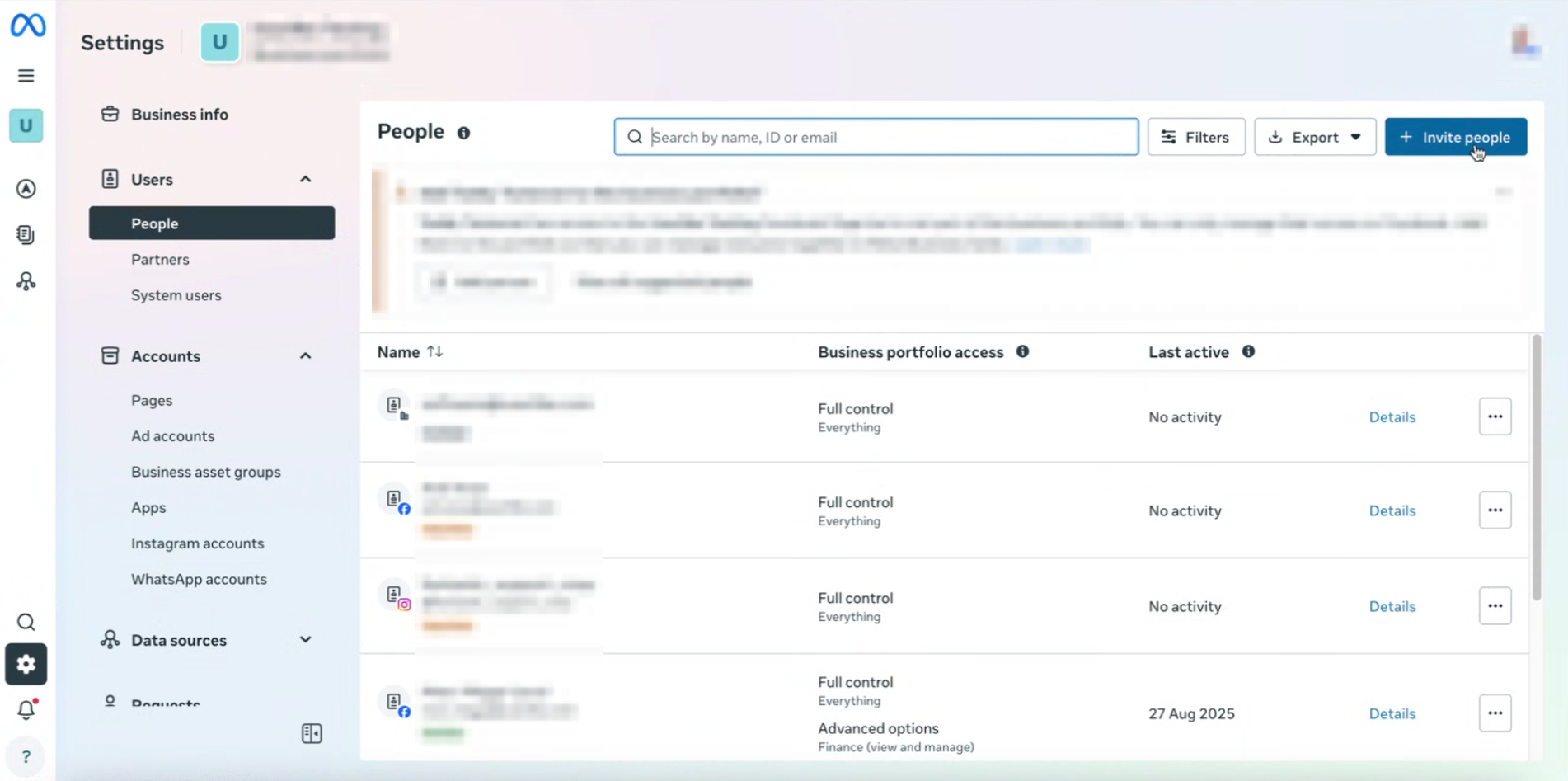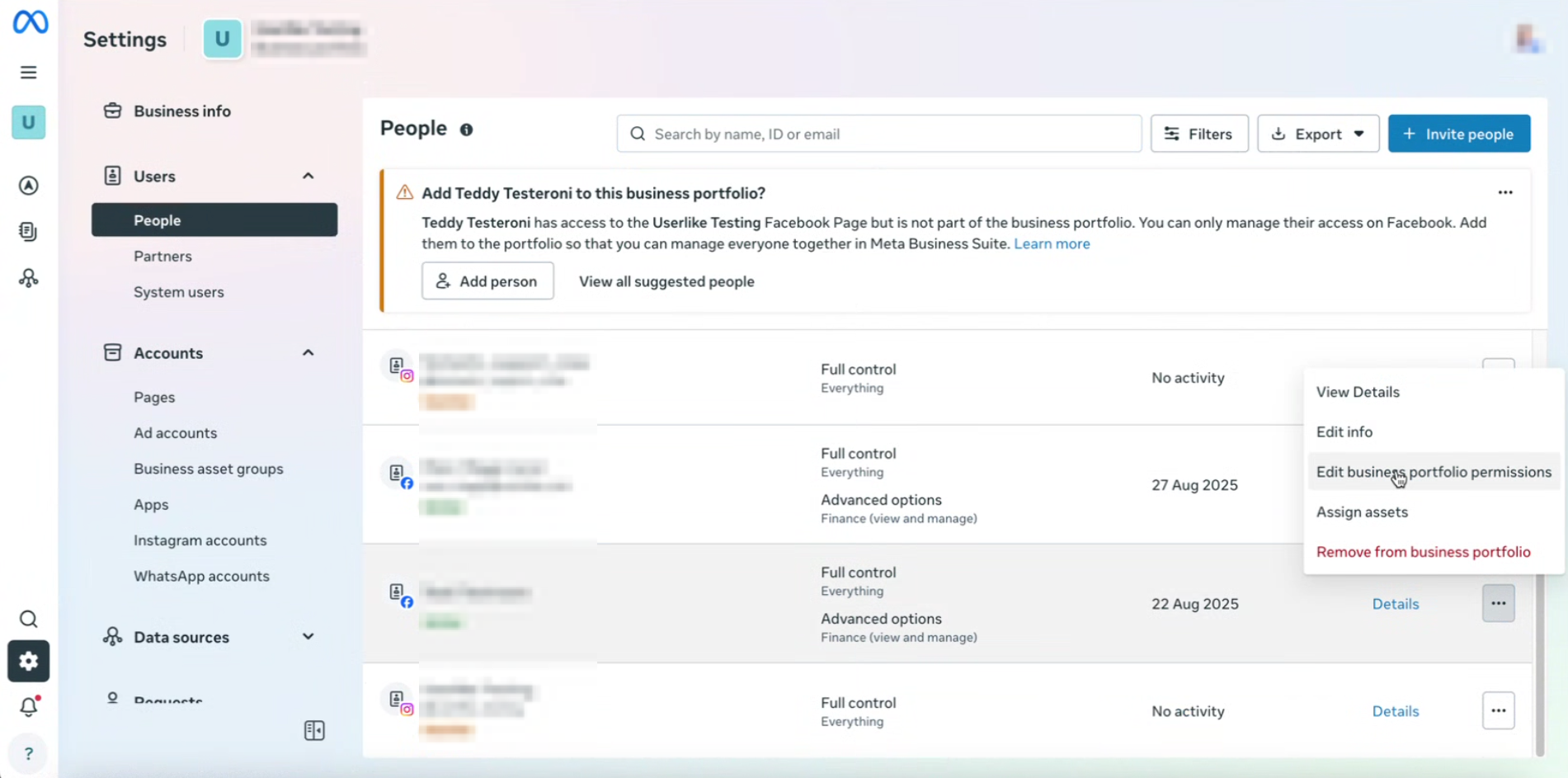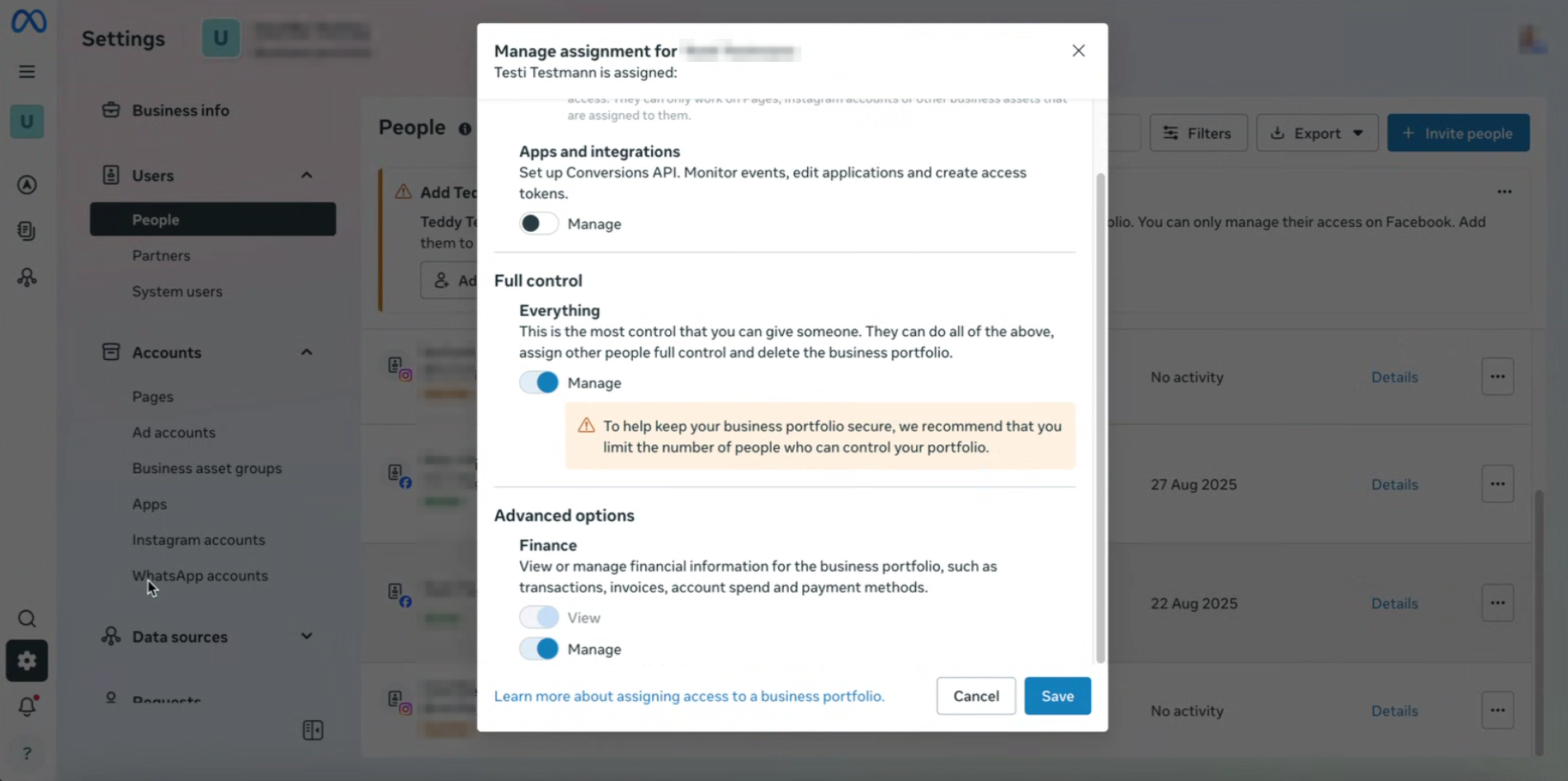Adding a payment method during the onboadring of a new number
When setting up a WhatsApp Channel through Meta directly (as described here), you have to set up a payment method with them, as the costs for templates are directly billed by Meta.
During the onboarding process of a new WhatsApp Channel you will be shown this window, with a green button to add a payment method:
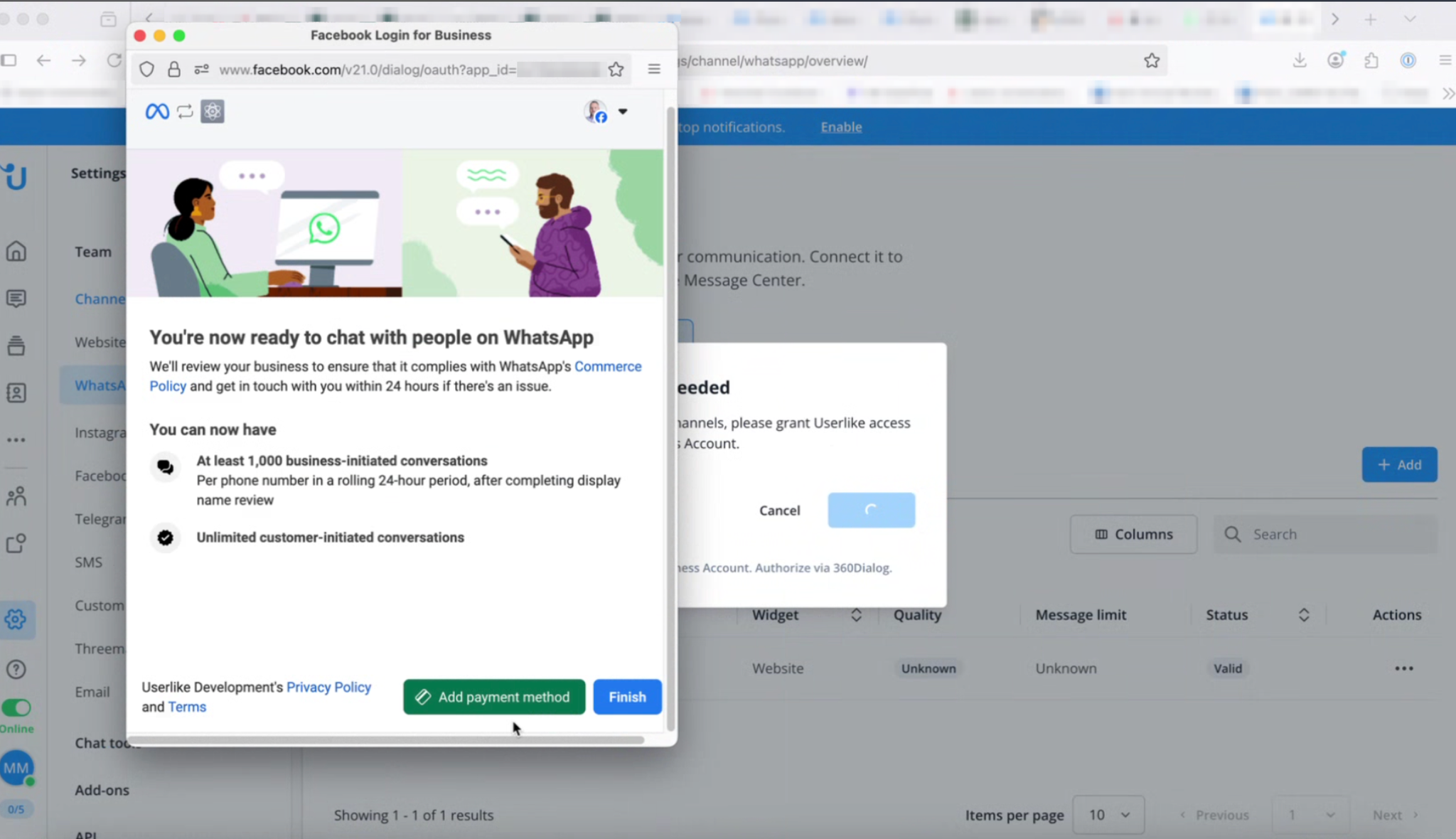
Clicking the green button brings up the following page, here you can modify or add payment methods to your Meta Business Account.
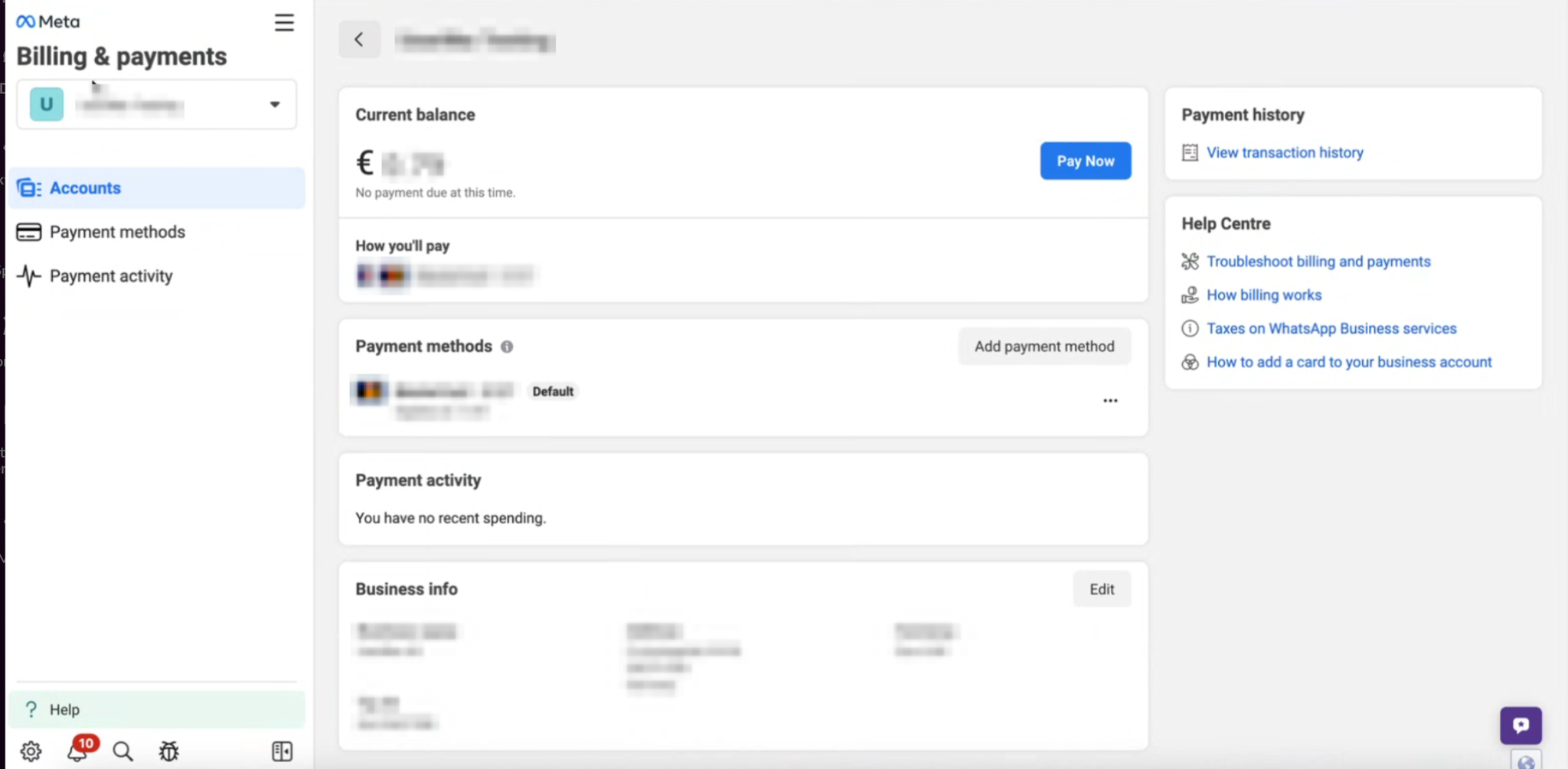
Adding a payment method after the onboarding
Open your Meta Business Account and head to Accounts > WhatsApp accounts > Choose the correct account > Scroll down > Click on “Payment settings”
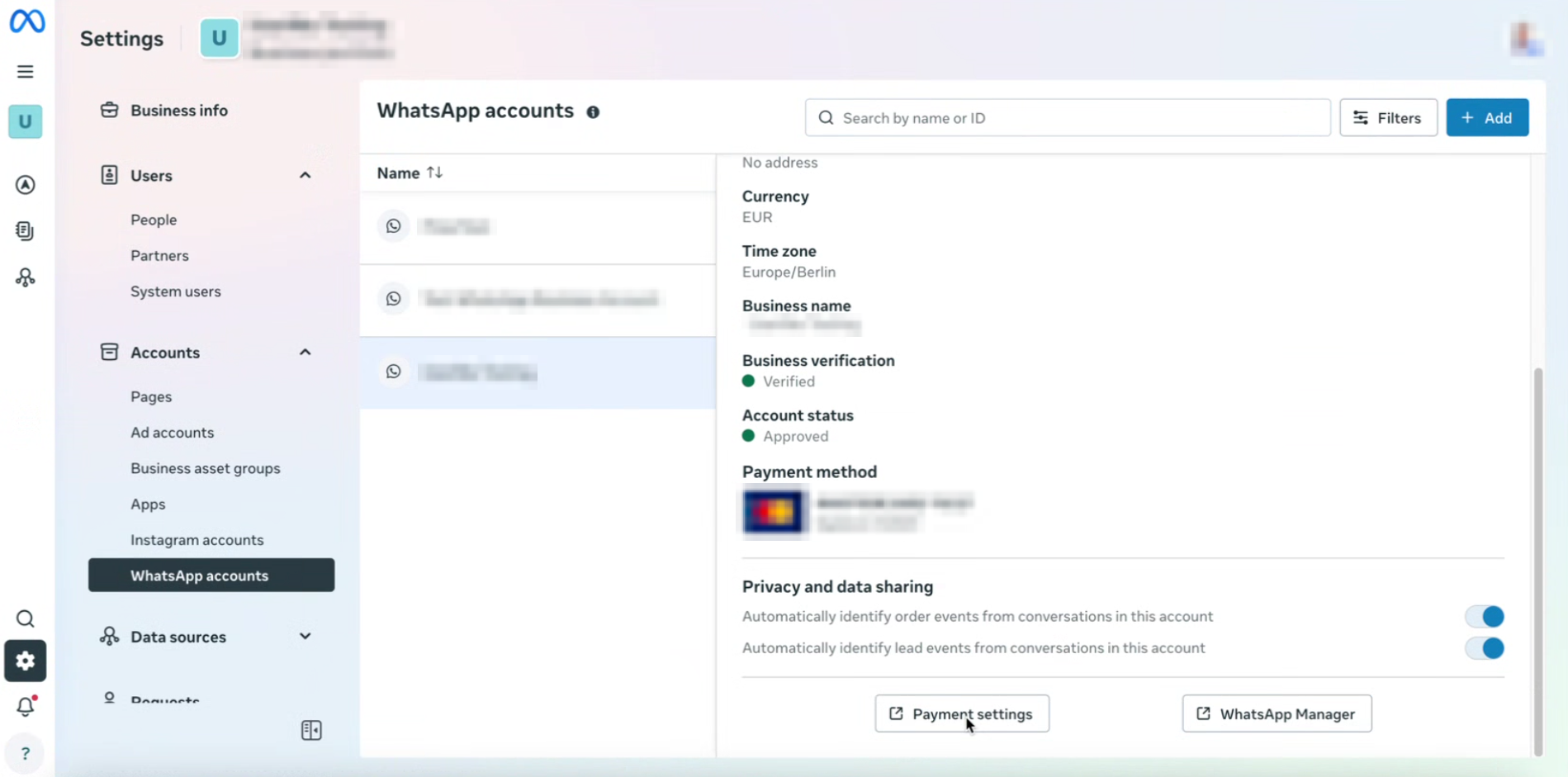
Finance permission
To be able to add a payment method in either of the two shown cases, the FB user needs the Finance permission “Manage”
To add this permission, go to Users > People > Choose the correct people > Click on 3 dots > Edit business portfolio permissions > Scroll down to “Advanced options > Finance” > Enable “Manage” > Click on Save